Quick Parameters
As described in more detail here, parameters come in two varieties:
- 'dynamic' - derived values from data models found in the system.
- 'static' - hard coded items (text or numbers)
Depending on which functionality is used, both types of parameters can be created and used directly in Discover.
Note: All quick parameters built directly in Discover are initially built as 'one-off', report specific items. However, they can easily be promoted to sharable items. See here for more.
Types of Quick Parameters
Data-driven Dynamic Quick Parameters
Dynamic parameters are an extended form of a classic slicer, except dynamic parameters are used to inject dynamic data elements into ANY PART of a query or calculation (whereas slicers are only available for filtering queries). Indeed, slicers are just an implementation of parameters. So, like slicers, dynamic parameters are built off element selections and lists from model hierarchies. This means any selection of element members, measures or preexisting element lists exposed in Discover - from visuals, element trees and even the hierarchy tree - can be used as a source for building a quick dynamic parameter. For example, building a year parameter list, that will be used to dynamically filter the presented list of months to a user, which in turn is used to show that month's sales dashboard (i.e. a classic cascade).
Static Quick Parameters
Static Parameters are not built off data. Instead they represent hard-coded choices that can be used as prompts for a user. These prompts , like dynamic parameters, are used to inject specific values into ANY PART of the query or calculation. Quick static parameters are offered in Discover in multiple venues - namely when using value filters, the N-of-N iterative filters and variable lists. For example, building a numeric parameter that allows the user to set the range of filtered items to show in a "top count" list, so that they can set it between 1 and 10 items.
Adding Quick Parameters
There are numerous quick parameter options and techniques in Discover.
Dynamic Parameters
Element Trees
The most obvious way of building dynamic data parameters is from selections made in the elements tree. After selecting individual elements, functional selection of elements, custom element lists or any of the above, the user can right click on the element tree context menu and choose "Create Parameter". This will build a one-off, internal parameter in the Discover report representing all those various selections.
This involves using the highlighted items in an element tree or the current selected (checked) items to drive the parameter's selections.

This involves choosing the descendants of different parent elements in a hierarchy using the element tree functions.
Note: This technique is very efficient, because the items are selected functionally - which means it will dynamically update if the hierarchy changes its definition.
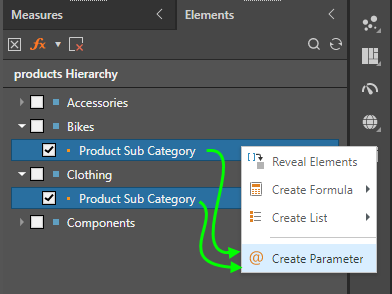
This involves using a predefined element list or set built in Formulate or with Quick lists.
Note: This technique is quite efficient, because the items are selected via the list - which means it will dynamically update if the list definition changes.
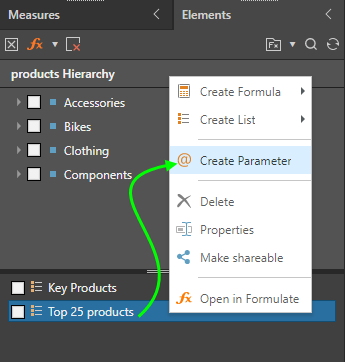
Measure based parameters can also be built using the measure element trees.

Hierarchy Trees
Another way of building dynamic data parameters is from using an entire hierarchy's element list using the hierarchy tree. After selecting a specific hierarchy in the tree the user can right click and choose "Create Parameter" from the context menu. This will build a one-off, internal parameter in the Discover report representing the entire hierarchy element list.
Note: This technique is very efficient, because the items are selected functionally - which means it will dynamically update if the hierarchy changes its definition.
When using a flat hierarchy, all the elements in the hierarchy are added to the parameter.
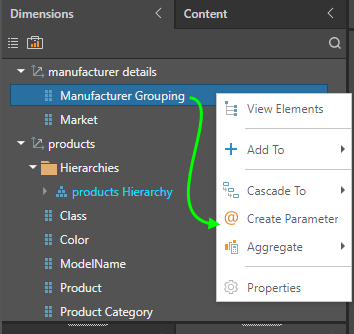
When using a multi-level hierarchy directly, only the elements from the first level added to the parameter. If you open the hierarchy tree, and right click on a level, then all the elements in that specific level are added to the parameter.
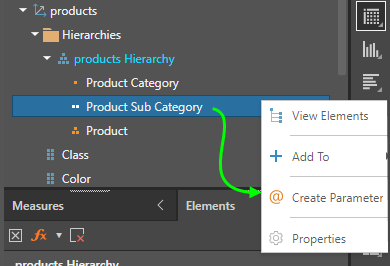
Visualizations
Another obvious way of building dynamic data parameters is from highlighted selections in a data visualization - its also somewhat quicker and easier to use than element trees. After selecting individual items in a visual, the user can right click and choose "Create Parameter" from the context menu. This will build a one-off, internal parameter in the Discover report representing all those various selections.
Selections can be easily made on a grid's rows or columns and then used to drive a parameter definition.

Multiple aspects of a chart can be used to drive parameters: the axes, legends, trellis axes, even the chart titles.
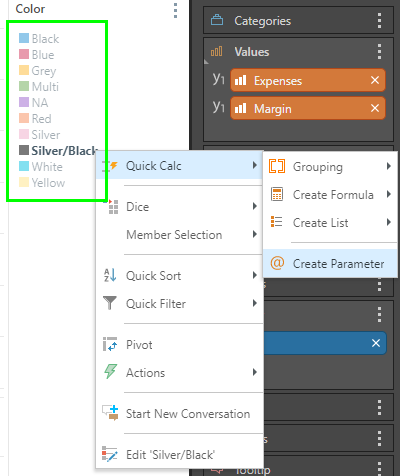
Static Parameters
In Discover, there are 3 main venues where users can add quick static parameters. For more detail on how to use the quick static parameters, click here.
Filter and N-of-N Wizards
The first venue where quick static parameters can be added is in the filter and N-of-N advanced wizards. Both tools allow the user to define filtering functions that are driven by numeric values. These values can be statically typed or driven by static parameters - which will allow the report consumer to change the value without opening the wizards. The wizards can use existing parameters or allow the user to create a quick parameter on the spot. When creating static parameters via these wizards an internal, one-off parameter is created by default in the Discover report. Like all other internal parameters, they can be made sharable as well.
- Click here for a deeper explanation of how to create and use Quick Static Parameters
Variable Lists
The next venue where quick static parameters are added is in the Variable List wizard and when building Quick Variable Lists. Variable lists are a specialized type of logic that can be used in your report to change or swap out the list of elements used in the query using a simple switch - the switch itself is a static parameter, which is used to allow the user to swap between the different selections. The full Variable list wizard can use existing parameters or allow the user to create a quick parameter on the spot, while the Quick Variable list automatically creates a new static parameter in the background. When creating static parameters via these wizards an internal, one-off parameter is created by default in the Discover report. Like all other internal parameters, they can be made sharable as well. Like all other internal parameters, they can be made sharable as well.
- Click here for a deeper explanation of how to use the Variable List Wizard.
- Click here for a deeper explanation of how to use Quick Variable Lists.
When building a variable list in the advanced wizard, users can elect to use an existing shared parameter found in the content explorer or create a new quick static parameter. See here for more on how to create a quick static parameter.
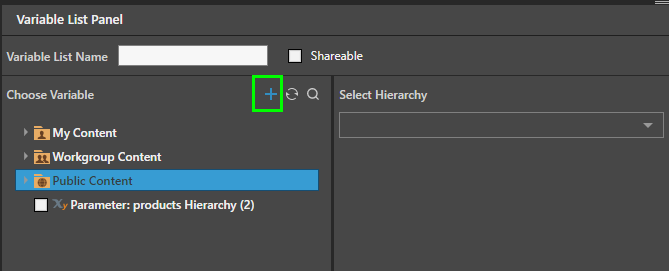
Quick Variable Lists are built via the right-click context menu, and are based off element tree selections or element lists. In building the variable list, a new quick static parameter is generated in the background. Click here for more.

Filter Drop Zone
The final venue when static parameters are created is when using measure values in the Filter Drop Zone. Using the drop zone, users can build quick value filters like top count, bottom sum etc. In doing so, Discover will create the value filter and create an internal, one-off parameter is the Discover report - allowing the user to tweak the nuermical values that drive the filter settings.
- Click here for more on using the filter drop zone with measure values.
- Click here for more filters in general, and quick filtering.

The resulting actions will automatically show the parameter 'widgets' on the canvas, allowing the user to adjust the top count values driving the filter.
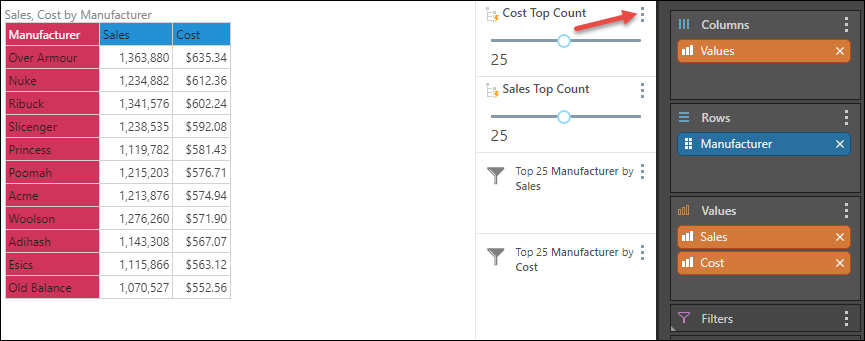
Managing Quick Parameters
Once a parameter is created, it can be fully edited and reconfigured from the parameter tools in Formulate. Basic edits can also be made on dynamic parameters directly from Discover using the right-click properties option - similar to all other custom formulas and lists.
- Click here to read more on how to manage quick parameters.